Ever looked at a web page and noticed those neat little colored boxes that make content pop? They’re not just for show. They help highlight text, create visual separation, and guide the reader’s eye. Whether you’re working on a portfolio or a school project, knowing how to make an HTML colored box can make a big difference in your page layout.
Let’s get our hands dirty and build one from scratch — in plain English, without the jargon avalanche.
Key Takeaway:
To create a colored box in HTML, the simplest method is using a <div> element styled with CSS. You can apply inline styles like background-color, padding, and border, or better yet, use internal or external CSS for cleaner and reusable code. For enhanced design, customize dimensions, add rounded corners, gradients, transparency, or even make the box clickable. Stick to best practices by ensuring accessibility, responsiveness, and consistent styling across pages using CSS classes and media queries.
1. What Is a Colored Box in HTML?
A colored box in HTML is just a section (usually a <div>) styled to have a background color, some padding, and maybe a border. It can hold text, images, or even other boxes. Think of it like a container — you can dress it up however you want using CSS.
Use cases? Plenty. Alert messages. Call-to-action buttons. Highlighted tips. Testimonials. It’s the digital version of a sticky note on your screen.
2. Basic HTML Colored Box Using Inline CSS
If you’re in a hurry or just learning, this is the easiest way to start:
<div style="background-color: lightblue; padding: 20px;">
This is a basic colored box.
</div>
This method uses inline CSS, which means the style is written directly inside the HTML element. Handy? Yes. Recommended for big projects? Not really.
Inline styling can clutter your code if used too much. But for testing things out? Go for it.
3. Creating Colored Boxes Using Internal CSS
Now, let’s clean things up a bit. Instead of styling every element one by one, you can write your CSS in the <head> section using a <style> tag.
<!DOCTYPE html>
<html>
<head>
<style>
.blue-box {
background-color: lightblue;
padding: 20px;
color: #000;
}
</style>
</head>
<body>
<div class="blue-box">
This colored box uses internal CSS.
</div>
</body>
</html>
This method is great when you’re working on a single HTML file and want a neater structure. It separates style from content — something every developer learns to appreciate.
4. Using External CSS for Colored Boxes
Here’s how the pros do it. You create a separate .css file, load it in the HTML file, and define all your styles there.
style.css
.green-box {
background-color: palegreen;
padding: 25px;
border: 2px solid #3a3;
}
index.html
<head>
<link rel="stylesheet" href="style.css">
</head>
<body>
<div class="green-box">
This one’s styled with an external CSS file.
</div>
</body>
This way, you can style hundreds of elements across multiple pages with just a few lines of CSS. Efficient and future-proof.
5. Customizing Box Dimensions and Padding
Want your box to stand out more? Time to tweak the size and spacing:
.custom-box {
background-color: #f4f4f4;
width: 300px;
height: 150px;
padding: 15px;
margin: 20px auto;
}
You’re telling the browser, “Give me a 300px-wide box, center it, and don’t cram the text into the edges.” These tweaks help with readability and layout.
6. Adding Borders and Rounded Corners
A box without a border is like toast without butter. You can spice it up with a bit of styling:
.fancy-box {
background-color: #ffe4b5;
border: 2px solid #cc9966;
border-radius: 10px;
padding: 20px;
}
The border-radius gives it that soft, rounded look. Good for cards, alerts, or content you want to feel less… boxy.
7. Transparent and Gradient Backgrounds
Here’s where you level up your design skills.
Transparent box:
.transparent-box {
background-color: rgba(255, 0, 0, 0.5); /* Red, half transparent */
}
Gradient background:
.gradient-box {
background: linear-gradient(to right, #ff7e5f, #feb47b);
}
These effects add visual depth. Use gradients sparingly — they look cool but can clash with other elements if overdone.
8. Making Clickable Colored Boxes
Want a colored box to act like a button or a link?
<a href="https://example.com" class="click-box">
<div style="background-color: lightcoral; padding: 20px; text-align: center;">
Click Me!
</div>
</a>
It looks like a button but behaves like a link. Just make sure your cursor changes on hover for better UX.
9. Best Practices: Accessibility & Responsiveness
Don’t forget your visitors using phones or screen readers. A few quick tips:
- Use high-contrast text (white text on bright yellow = not great).
- Use
remor%instead of fixed pixels for width. - Add
aria-labelsor roles if the box contains important content. - Make it flexible with media queries or flexbox.
Good design is friendly design. You’re not just decorating — you’re guiding.
10. Troubleshooting Common Issues
Box not showing? Check if the height is too small or the background color is white on white.
Text overflows? Add overflow: auto; or increase the padding.
Box is too big on mobile? Use media queries like:
@media (max-width: 600px) {
.custom-box {
width: 90%;
}
}
Small changes can fix big headaches.
11. FAQs
Q: Can I make a colored box in HTML without using CSS?
Yes, but your only real option is using inline styles. Technically CSS is still involved — you’re just placing it inside the tag.
Q: Can I add an image as a background in a colored box?
Sure can. Just use:
background-image: url('your-image.jpg');
Q: How do I reuse the same colored box across pages?
Stick the style in a .css file and link it in each HTML page. Less repetition, more consistency.
12. Final Thoughts
Colored boxes may seem basic, but they’re the workhorses of clean web design. Whether you’re highlighting a warning, organizing content, or just trying to add some flair, a well-styled box can do the trick.
Practice with different layouts. Mix in gradients, borders, shadows. Try breaking things — that’s how most coders learn.
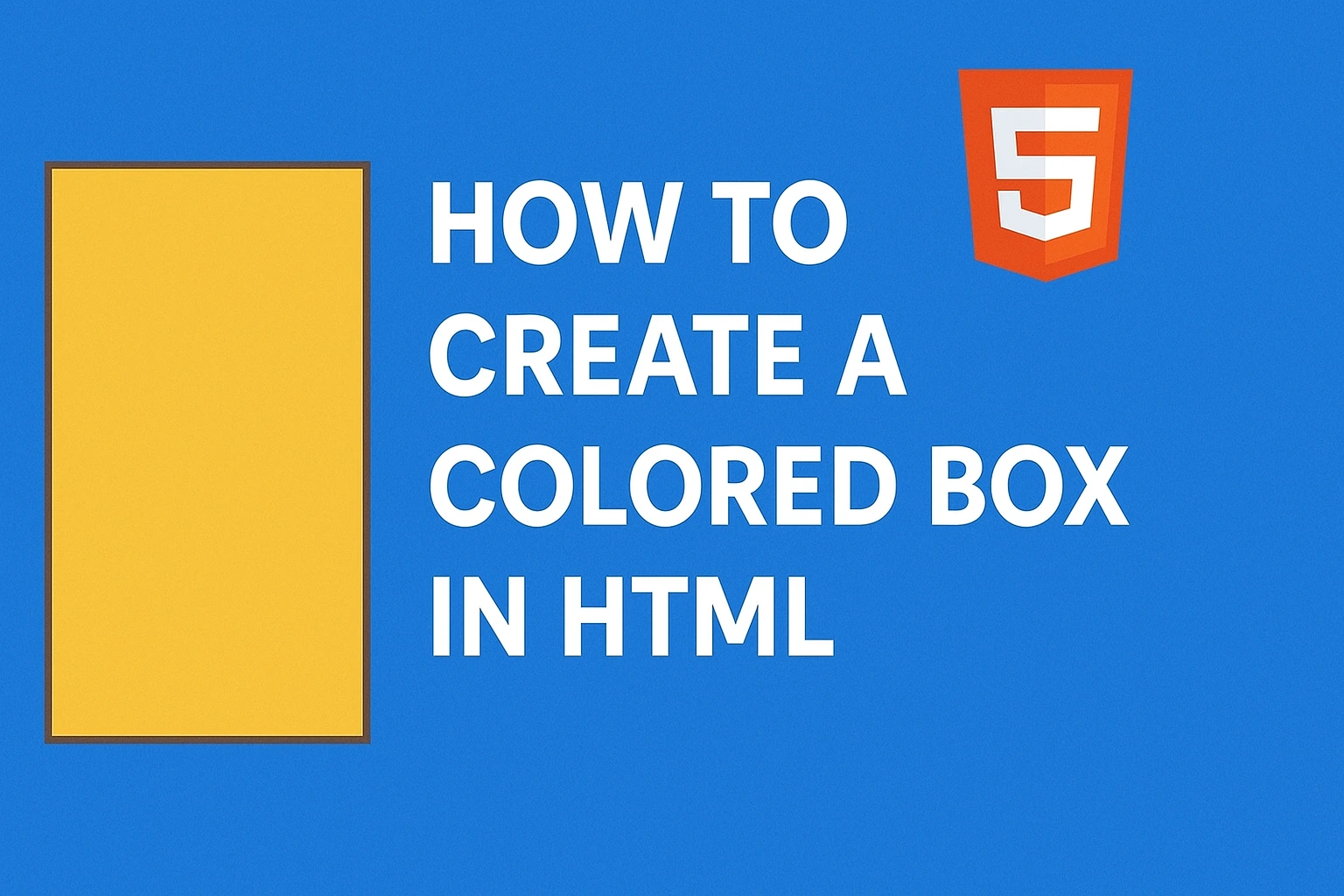
Leave a Reply