Ever tapped a button on a website and things just worked? No lag, no flicker, no page reload. It felt effortless. That’s not magic. That’s quiet JavaScript doing the heavy lifting behind the curtain. Let’s unpack how tiny, precise scripts can massively improve user experience — without making a scene.
✅ Key Takeaway
Tiny JavaScript scripts—like lazy loading, debouncing, and prefetching—quietly enhance user experience by making websites faster, smoother, and more responsive without disrupting how users interact with the page. These lightweight solutions avoid bloated code, keep performance high, and create seamless interactions that users benefit from without even realizing it. If you’re looking to boost UX without adding complexity, these subtle enhancements are the way forward.
Why Small JavaScript Scripts Punch Above Their Weight
Modern web users don’t want flashy — they want fast. Smooth. Predictable. If your site hiccups, hesitates, or jolts their attention, they’re gone.
Tiny JavaScript interventions — the kind that don’t hijack the whole DOM or ship bloated libraries — help avoid that. Think of them like silent ninjas of the front end: doing their job without calling attention.
They also help with Core Web Vitals, Google’s performance-focused metrics that affect your ranking. If your site feels responsive, people stay longer. If it stutters, they bounce. Simple as that.
1. Lazy Loading: Less Weight, More Speed
Images and videos are often the heaviest parts of a web page. Loading everything upfront is like trying to carry all your groceries in one trip — it’s going to slow you down.
With lazy loading, images load only when they enter the user’s viewport. The browser breathes easier, and users get content faster.
<img src="image.jpg" loading="lazy" alt="Example image">
Just that loading="lazy" attribute can shave seconds off initial load time. And that’s no small win.
2. Debounced Event Listeners: Calm Down, JavaScript
Some interactions fire too often — like scroll or keyup events. Without control, your app’s JavaScript can act like a toddler on too much sugar.
Debouncing puts a leash on that. It waits until the user pauses, then fires once. Less chaos, smoother experience.
function debounce(fn, delay) {
let timeout;
return function (...args) {
clearTimeout(timeout);
timeout = setTimeout(() => fn.apply(this, args), delay);
};
}
Use this for input validation, scroll animations, or even live search. It’s like teaching your app manners.
3. Prefetching & Prerendering: Read Their Minds
Ever feel like a website loads instantly after you click a link? It probably preloaded the next page while you were still deciding.
Browsers can guess where the user’s heading and start fetching content in the background.
<link rel="prefetch" href="/next-page.html">
Prerendering goes further: it quietly builds the next page ahead of time. Used wisely, it makes users feel like your site reads minds.
4. Smart Autofocus: Help Users Without Bossing Them
When users land on a form, focusing the first input field helps them get started faster. But doing it wrong causes jumps, especially on mobile.
Tiny JavaScript helpers can add a delay or wait until the keyboard is ready.
window.onload = () => {
setTimeout(() => {
document.querySelector('#email').focus();
}, 500);
};
The trick is subtlety. Don’t shove focus where it’s not wanted — anticipate the next step and make it easier.
5. Background Draft Saves: Silent Guardians
Imagine filling out a job application and losing everything because of a reload. Painful, right?
Auto-saving with localStorage or IndexedDB keeps user data safe without needing a big framework or alerts.
textarea.addEventListener('input', () => {
localStorage.setItem('draft', textarea.value);
});
No pop-ups. No “Are you sure?” confirmations. Just safety in the background.
6. How These Scripts Stay Hidden
Subtle scripts share three things:
- They don’t block rendering: Using
asyncordefermeans they don’t hold up the browser. - They work with the grain of the browser, not against it.
- They never surprise the user. If something changes on screen, the change should feel natural, not sudden.
Performance tools like Lighthouse, PageSpeed Insights, and WebPageTest help spot anything too loud or clunky.
7. Don’t Trip Over Yourself
A word of caution — small scripts can cause big problems if used carelessly.
- Avoid scope creep. Don’t let a tiny feature morph into a side project.
- Respect accessibility. Don’t hijack keyboard focus or override native behavior.
- Watch your dependencies. One helper function is fine; pulling in 200KB of polyfills isn’t.
Keep it tight, focused, and test in real-world conditions — including slow networks and older devices.
8. Real Example: The Signup Form That Didn’t Nag
One site I worked on had a multistep signup form. We added:
- Lazy-loaded field hints
- Auto-focus on the next field after completion
- Background save every few seconds
Users flew through it. No distractions. No reloads. Completion rates went up 24%.
Nobody noticed what had changed. And that’s the point.
9. FAQs: Short, Sharp, and Useful
Q: What’s non-blocking JavaScript? Scripts that don’t pause the page rendering. Use async or defer attributes.
Q: How do I test if a script hurts performance? Use Chrome DevTools’ Performance tab or Lighthouse. Look for layout shifts and long tasks.
Q: Are there micro-libraries for this stuff? Yes — try Alpine.js, Petite Vue, or just vanilla JS helpers.
Q: What’s the difference between microinteractions and micro frontends? Microinteractions improve UI/UX feedback. Micro frontends split big apps into smaller ones. Totally different beasts.
10. Final Thoughts
Not every script needs to make noise. Sometimes the best code is the kind no one notices. Focus on flow, not flash. When your site feels smooth, responsive, and intuitive, users stick around. And they probably won’t even know why.
That’s the power of tiny scripts — silent, helpful, and just plain smart.
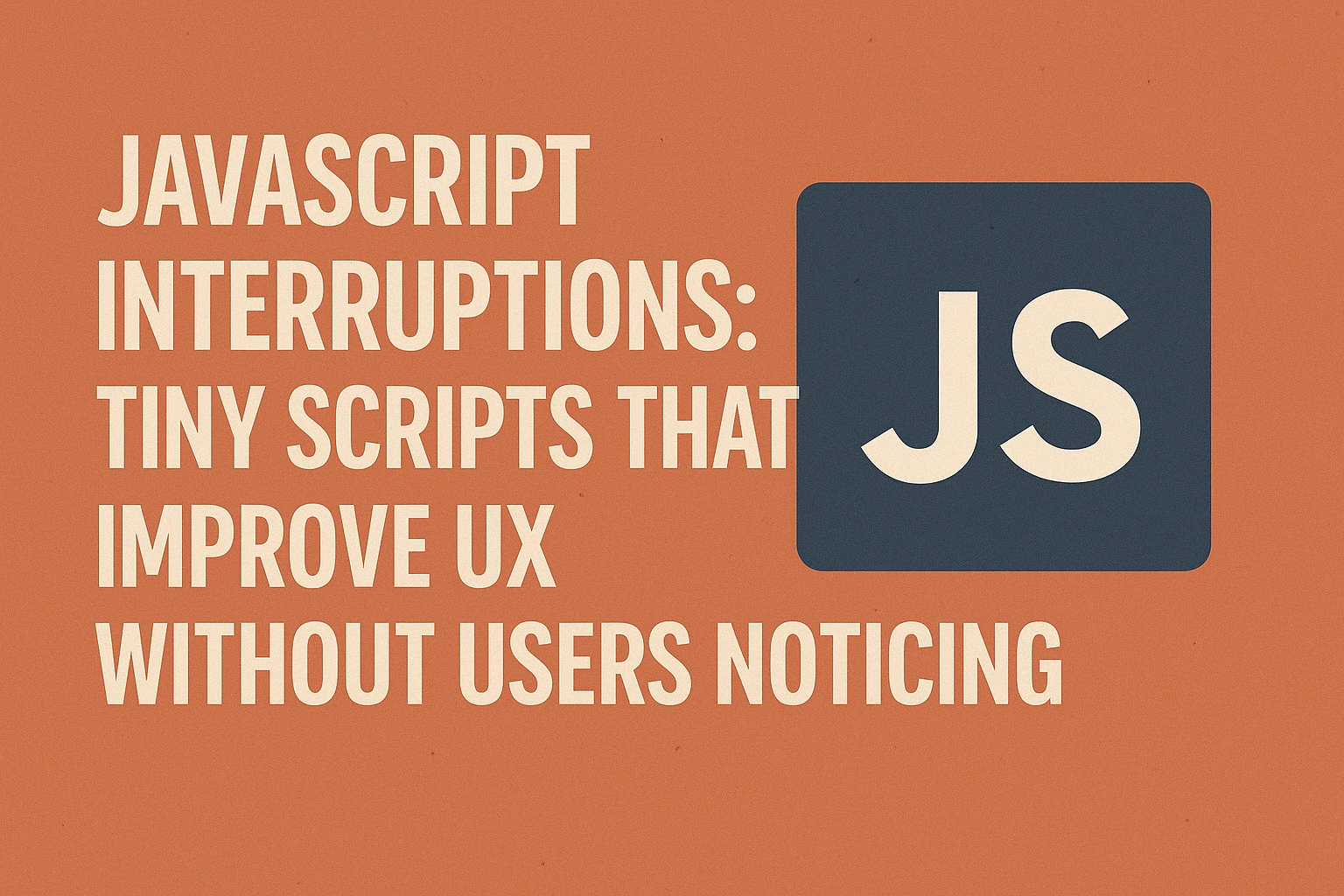
Leave a Reply