Ever read a long webpage and wish you could teleport to the part you care about? That’s what anchor links do. They let you jump straight to a section without the endless scrolling. Whether it’s a table of contents, an FAQ page, or a blog post with multiple steps — anchor links save time and keep users from bailing. Let’s break down how to build these links using plain HTML, no extra bells or whistles.
Key Takeaway:
To link to a specific section of a webpage in HTML, give the target element an id (like <h2 id="contact">Contact</h2>) and then create a clickable link using href="#contact". This allows users to jump directly to that section, improving navigation and user experience. You can even link to sections on other pages using href="page.html#id". It’s quick, clean, and works on all modern browsers—no JavaScript needed.
What’s an Anchor Link, Anyway?
An anchor link is a shortcut. It connects a clickable link to a specific section on the same page or another one. It works by linking to an element’s id attribute.
It’s like putting a GPS marker on your content. You set the destination with id=”section-name” and build a link with href=”#section-name”. Done right, clicking the link takes you straight to the mark.
How to Link to a Section on the Same Page
Here’s the play-by-play:
- Add an ID to the section you want to link to.
Example:
<h2 id=”pricing”>Pricing Plans</h2> - Create a link that points to that ID.
Example:
<a href=”#pricing”>View Pricing</a>
Now, when someone clicks View Pricing, they’re whisked right to that heading. No scrolling marathon required.
👉 Tip: IDs are case-sensitive. If your ID is pricing, then #Pricing won’t work.
Want to Link to a Section on Another Page?
Easy enough. Same idea, just with the page path added.
Example:
<a href=”about.html#team”>Meet the Team</a>
This takes the visitor to the “team” section on the about.html page. Handy for portfolio sites, docs, and long-form content split across pages.
Common Mistakes That Break Anchor Links
Let’s be real. HTML doesn’t forgive sloppy spelling. These mistakes are the usual suspects:
- No ID: If the target section doesn’t have an id, the link goes nowhere.
- Typos: #ContactUs isn’t the same as #contactus.
- IDs that start with numbers or special characters can be unpredictable.
- JavaScript hijacks: Sometimes, scripts interfere with anchor behavior.
If a link’s acting up, inspect the element and double-check the ID and href pairing.
Add Smooth Scrolling with One Line of CSS
Anchor links are fast. Maybe too fast. The jump can feel jarring. Smooth it out with this in your CSS:
html {
scroll-behavior: smooth;
}
Now the page scrolls gently like it’s gliding on butter. Visitors stay oriented, and the experience feels cleaner.
Want to Use a Button Instead of a Text Link?
Not everyone loves blue underlined links. You can trigger anchors with buttons too.
<button onclick=”location.href=’#features’”>Explore Features</button>
Or if you’re using JavaScript frameworks, attach a scroll behavior manually. The logic stays the same: get the ID and scroll to it.
Best Practices (Nobody Tells You)
- Be descriptive with IDs: #services beats #s1.
- Avoid duplicates: Only one id per page. Doubles can cause weird jumps.
- Combine with a sticky nav: If you have a header that stays on top, anchor links might land under it. Fix this with padding or offset tricks.
Do Anchor Links Affect SEO?
They don’t directly boost rankings, but they help people stay longer on your page. That’s a win.
Also, Google can recognize anchors as link fragments. If you structure your page with proper headings and in-page links, it may even feature those sections in search snippets. That means more clicks and better engagement.
What About Analytics?
Track clicks on anchor links using event listeners. Especially useful if you want to know which FAQ sections get the most attention or which buttons get clicked most.
document.querySelectorAll(‘a[href^=”#”]’).forEach(anchor => {
anchor.addEventListener(‘click’, () => {
// Push to your analytics tracker here
});
});
This is nerdy stuff, but gold if you care about user behavior.
Wrapping Up: It’s a Shortcut, Not a Gimmick
Anchor links are the internet’s “ctrl+F” for real humans. They simplify navigation, keep readers focused, and make your site feel snappy. Whether you’re linking to a section on your homepage or across your site, the logic is dead simple.
So next time you’ve got a long page or a content-packed post, don’t leave your visitors wandering. Drop a few anchor links and make their lives easier.
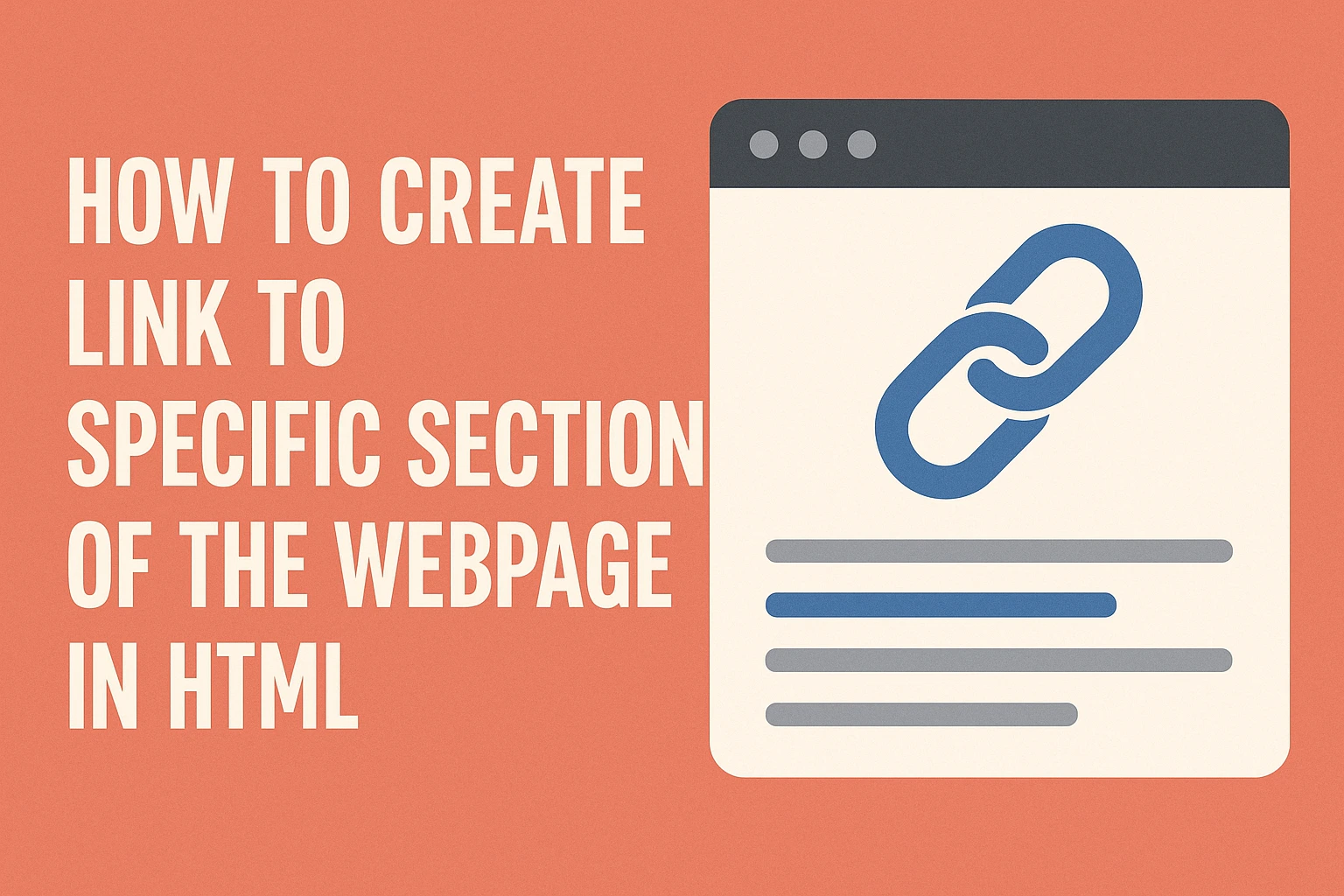
Leave a Reply